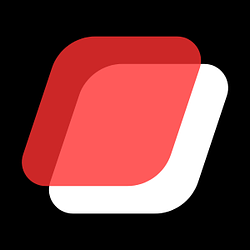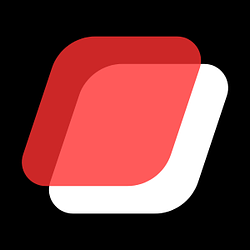BYO Windows Server Installation Guide
Onidel Cloud allows you to bring your own licensed copy of Windows Server and install it manually via a custom ISO. This
guide walks you through preparing and installing Windows Server on a VPS using our VNC and ISO mounting features.
Upload your Windows Server ISO
1. Prepare a direct HTTP URL that points to your Windows Server ISO file. Links from cloud storage services like Google
Drive or Dropbox are typically not supported unless they provide a direct download link.
2. Login to Onidel Cloud, then go to Orchestration > Custom ISOs
3. Paste the direct ISO URL into the input field and click Upload
4. If the URL is valid, Onidel Cloud will begin transferring the ISO to your account. The download status will be
updated every 5 minutes. Once the upload is complete, you will see a green Active status.
5. The ISO is now ready to be attached to your VPS for installation.
Create your custom VPS
1. Head over to Virtual Machine Deploy page, the first step is to select the Server Type, then select the Location.
2. When selecting the image, you will see the uploaded ISO available in the ISO dropdown. Choose your uploaded Windows
ISO.
3. You can skip SSH Keys and Firewall Group section unless you have specific requirements.
4. In the Server Configuration section, you can select the resources you require either with the prebuilt plans or
customise the specifications. Windows Server will fit comfortably onto our $9.9/month plan, but you may customise
your resources for your intended workload.
5. Choose your preferred payment cycle. Onidel Cloud supports both hourly billing and subscription-based plans, with
discounts available for longer-term commitments.
6. Select any additional features you need, such as automatic backups.
7. Click Deploy Now. If you are selecting a subscription-based plan, an invoice will be generated for payment. Once the
payment is completed, your VPS will be online and ready for installation in under 30 seconds.
Changing VPS Settings
Once your VPS is ready, you will receive an email with the access details. Before proceeding with the Windows
installation, a few additional configuration steps are required:
1. Go to the VM Management page and open the Settings tab.
2. Enable TPM, switch the Boot Mode to UEFI, and click Change Boot Mode to apply the changes.
3. Next, navigate to Storage > ISO Images and attach the Virtio Drivers ISO.
4. Open the VPS Console, and follow the on-screen instructions to begin the Windows installation process.
Installing Drivers
1. During installation, Windows Server may not detect any available drives for installation. To resolve this, click
Load driver, then browse to the virtio-win-0.1.262 drive. Navigate to the amd64 directory, select the folder
corresponding to your operating system version, and install the necessary storage drivers.
2. The installer should now detect the storage driver. Select it from the list and click Next to continue.
3. We will also need to install the network drivers. Click Load driver again, navigate to the driver disk, open the
NetKVM directory, select the folder that matches your operating system version, and click Next to install
4. Once the storage and network drivers are installed, return to the drive selection screen and click Next to proceed
with the installation.
5. Windows will begin copying files from the ISO and will automatically reboot once this step is complete. There is no
need to detach the installation ISO at this point - as long as no keys are pressed during boot, Windows will
continue the setup process automatically.
6. After the server reboots, you will be prompted to configure initial settings and set a password for the
Administrator account. At this point, the Windows Server installation is complete. To enable Remote Desktop access,
you will need to log in via the console.
7. Click the Console Commands button, then select Ctrl + Alt + Del to bring up the login screen.
8. To enable Remote Desktop access, navigate to the system settings and find Remote Desktop option.
9. Once Remote Desktop is enabled, you can log into the server using any remote desktop client. A successful login with
the Administrator account will automatically log you out of the rescue console session.